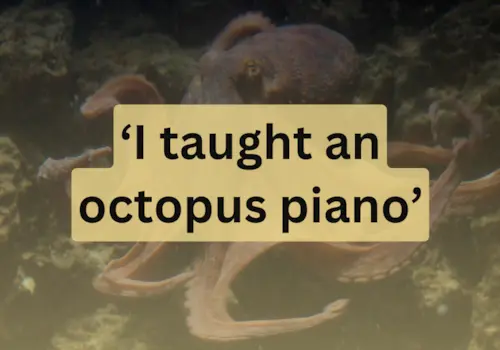What's the best gear to use? Do I need any software? What's the best way to set up my webcam? Pianist Josh Wright answers all your questions below...
The current global situation has forced many of us to take our piano lessons online, whether we are teachers or students.
However, many of us won't be used to an online set-up.
Luckily, pianist and teacher Josh Wright has shared his top tips for setting up online piano lessons, all from the comfort of your own home. Check them out below.
1. You need a device with a webcam

©Pexels
This can be a computer, a laptop, an iPad, or even a phone – although hosting piano lessons on the latter may be difficult due the screen being so small!
TIP: Using an external microphone? Make sure you have set it up properly. If you are hosting your lessons on Skype, you will need to go to Preferences -> Audio & Video. Set your input as your microphone and your output as your device speakers.
2. Using an external mic? Make sure it's picking up an even sound from the piano

©Pexels
One difficult aspect about online teaching is that you don't always get a true representation of your student's – or your teacher's – playing. The trick to capturing an even sound from your playing is to angle your microphone slightly more towards the treble section of the piano.
This way, you will be capturing the soft higher notes. The bass will boom through regardless of where you place the microphone.
3. Set your webcam up at a 90 degree angle to yourself and your piano

Pianist Josh Wright demonstrates how to do this on his YouTube page
You student will be able to see the piano keys, your playing, and yourself. It's also important that your webcam has a slight downward angle to it. That way, the student can see what both of your hands are doing clearly.
5. Avoid using bluetooth speakers!

©Pexels
Keep your set up simple; either use your external microphone or your internal microphone. Bluetooth speakers can cause problems.
6. We recommend using Skype

© Canva
Skype is definitely the most popular piece of video calling software out there for teachers and students alike! Other video software such as Zoom and Google Hangouts are great for meetings, but Skype arguably has the greatest sound quality.
7. Using an iPad or iPhone? Buy yourself an adaptor

This is a lightning-to-USBC-adaptor; one of many adaptors you can use. ©Amazon
Not all of us are blessed with big fancy Macbook computers. iPads and iPhones are perfectly ok to use. If you are using an external microphone with your iPad or iPhone, you will need to invest in an adaptor for better sound quality. The type of adaptor you need depends, of course, on the type of external microphone you are using. Check what type of adapter you need by looking at the instruction manual that comes with your microphone.
8. Use an ethernet cable
This is a game changer! It greatly enhances the quality of your video calling. Ethernet cables allow you to connect to your wifi directly rather than wirelessly. Wireless internet can have its problems at times. Routing directly into your wifi box using an ethernet cable greatly increases the reliability of your wifi.
Try it out. It will completely change your experience of online lessons.
9. Try out Forscore

© Forscore
Being able to write small note and annotations on the score we (or our student) is working on is an important aspect of teaching. With online teaching, that becomes tricky.
The app Forscore allows you to digitally annotate a score and simply email to your student or teacher.
Super easy.
10. Update your software!

© Pexels
If you're having problems with any of your equipment, and you are not sure what the problem is, it may just be that you need to update the software on your device.
- On a Mac computer or Mac laptop, you can do this by clicking the Apple logo in the corner of your screen -> System Preference -> Software update.
- On a Windows computer, you can do this by clicking the start button in the lower left corner -> type 'Update' -> Windows Update.
EXTRA TIP – What payment method should I use?
Paypal is perhaps the most trusted form of online payment out there at the moment. We'd highly recommend you stick to that.
Need some content ideas for your piano lessons? Take a look at our library of video lessons.